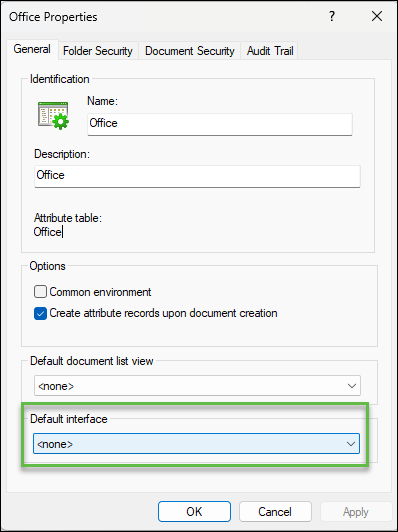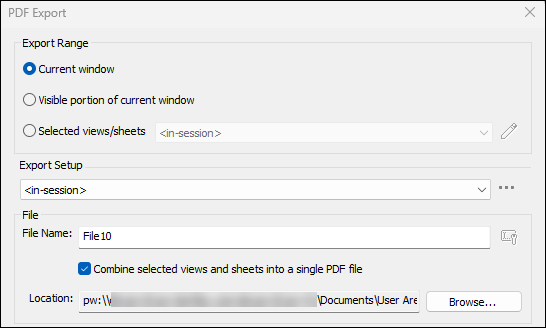New in ProjectWise Explorer 2023.06
Cache Network Topology
The ProjectWise Network configuration to Cache Network Topology allows ProjectWise Explorer to cache the network topology so it can be shared with integrated applications. In previous versions, when opening a file in an integrated application, for example, a DGN file in MicroStation, MicroStation would have to redo the DNS lookup and datasource listing. With this setting now integrated into applications such as MicroStation and AutoCAD, they can now read from that cache, improving file opening times. When the changes are made to the DNS and DS Listing tabs, the cache is updated by turning off the setting, saving, and then reenabling.
The Cache Network Topology option is available from the General tab on the ProjectWise Network Configuration Settings dialog. For example,
Custom Module Registry Key Path
The Registry path has changed from:
HKEY_LOCAL_MACHINE\SOFTWARE\WOW6432Node\Bentley\ProjectWise\10.00
to
HKEY_LOCAL_MACHINE\SOFTWARE\WOW6432Node\Bentley\ProjectWise
Previously those registry keys changed with each ProjectWise release, representing the product generation. Now, with annual branding, the generation is removed from the registry hive.
Security: SSL/TLS Connections
With ProjectWise Explorer 2023, the Use SSL/TLS option is no longer available because it is now required to use a secure connection unless a server is added to the exception list.
Default Interface for an Environment [Technology Preview]
For more information, see "To Set the Default Interface for an Environment" in ProjectWise Administrator Help.
Revit Integration Enhancements
- Integration with Export to PDF (File > Export > PDF)
- Enhancements to the synchronize location feature of advanced integration - You can now synchronize all locations in an advanced integration project by right-clicking the advanced integration project in Revit and selecting Synchronize > All. You can also synchronize just the ProjectWise locations (Synchronize > ProjectWise), or just the ProjectWise Share locations (Synchronize > Share), or just the file system locations (Synchronize > File System). (Before this, you could only synchronize individual locations one at a time.)
- New PDF printer support,
for 'Publish to PDF' in Revit advanced integration
Support has been added for these versions:
Installer Changes
ProjectWise Explorer installer - Although this version no longer supports any V8i application, the ProjectWise Explorer installer delivers legacy integration for V8i applications. If you choose to install legacy integration for a V8i application, please be aware that the functionality is completely unsupported, you are using it at your own risk, and that you must acknowledge and agree to the terms and conditions before you can proceed with the installation.